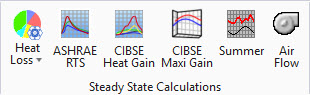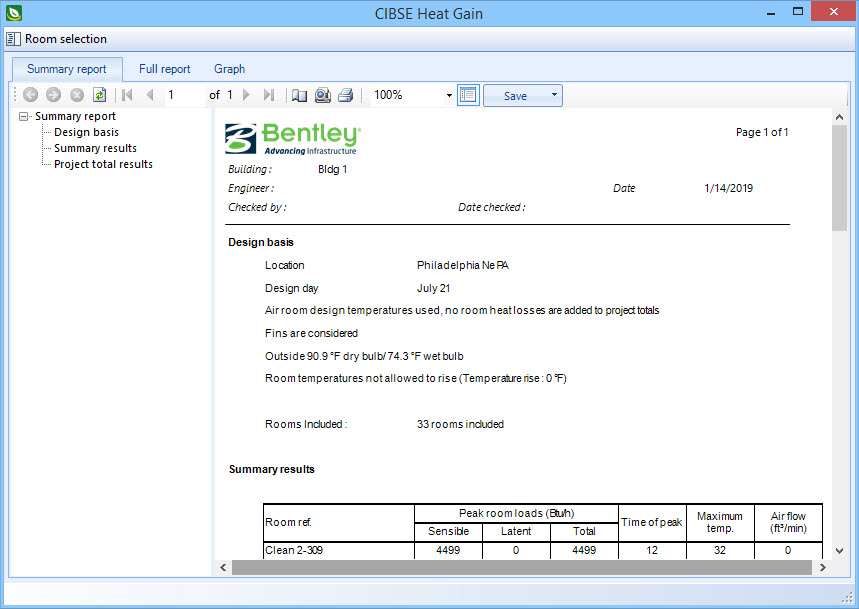| Room selection
|
Lists all the rooms in the building.
Select All,
Select None,
Select Zone and
Select Floor controls are provided to select
rooms for the calculation. Taken in
Results.
|
| Toolbar
|
Located along the top of each of the dialog tabs,
the toolbar provides controls for viewing, navigating, printing and exporting
reports.
The controls from left to right are:
- Navigate
back/forward in history - Disabled
- Stop - Click to stop
regeneration of the reports.
- Refresh - Click to
refresh the results being displayed.
- First page - Click
to jump to the first page of the report. Enabled when
"Switch to print preview" is selected.
- Previous page -
Click to jump to the previous page in the report. Enabled when
"Switch to print preview" is selected.
- Next page - Click to
jump to the next page in the report. Enabled when
"Switch to print preview" is selected.
- Last page - Click to
jump to the last page of the report. Enabled when
"Switch to print preview" is selected.
- Page setup - Opens
the Page Setup dialog.
- Switch to print
preview / interactive view - Click to change the layout of the report. The
print preview allows you to view each printed page. It activates the navigation
buttons (first, previous, next, last page). The interactive view (default)
displays the reports in a single scrollable page.
- Print report -
Prints the report.
- Zoom - Selects a
zoom factor from the available drop down menu.
- Close document map -
Click to hide/unhide the table of contents (left panel).
- Save - Used to save
as/export the report to the following formats:
- Acrobat (PDF)
file
- CSV (comma
delimited)
- Excel 97-2003
- Rich Text Format
- TIFF file
- Web Archive
|
| Dialog tabs
|
The dialog is divided into two main panels. A
selection panel (left) to select which portion of the report to display, and a
report display panel (right) to view, save and print the reports. See the
"tab" topic links below for details.
|
 Used to display results from the
CIBSE heat gain calculation in several report formats. Gains from individual
room surfaces can be viewed in the full report. Total project gains can be
viewed in the summary report. Results can also be viewed graphically on the
Graph tab. Formulae can be viewed by clicking results.
Used to display results from the
CIBSE heat gain calculation in several report formats. Gains from individual
room surfaces can be viewed in the full report. Total project gains can be
viewed in the summary report. Results can also be viewed graphically on the
Graph tab. Formulae can be viewed by clicking results.